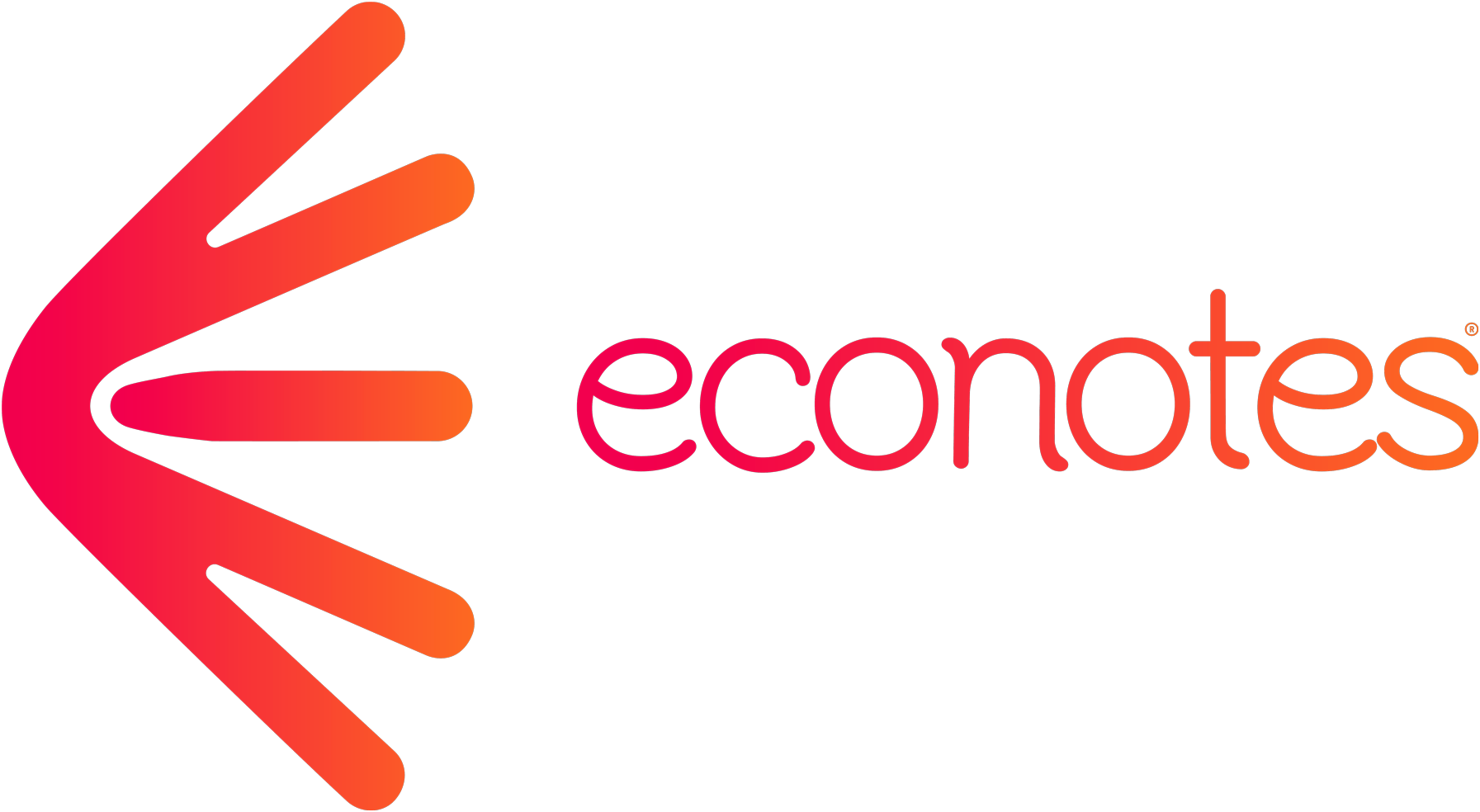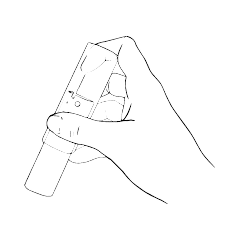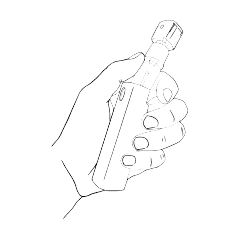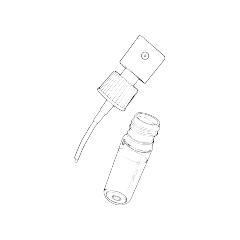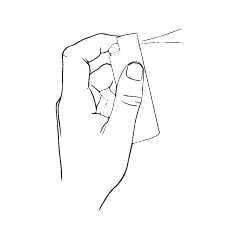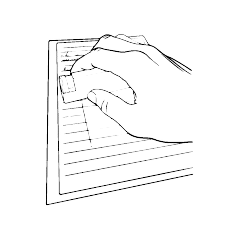Tutorials
Tips and tricks to make the most of your econotebook
How does the pen work?

write
Use the erasable ink gel pen provided with your reusable notebook to erase and rewrite more than 1000 times.
Turn the top of the pen to the left to pop out the lead.
Remove the protective wax ball at the end of the lead during your first use.
Write on your reusable notebook, the ink takes between 10 and 15 seconds to dry.
You can refill your pen; to do this, unscrew the tip to replace the refill.
Practical: You can use classic ballpoint pens to create indelible personalized templates (like a chart or bullet journal).
So you can erase your notes written with erasable ink with water while keeping your model.
How to delete your econotes notebook?
I write, I erase, I start again!
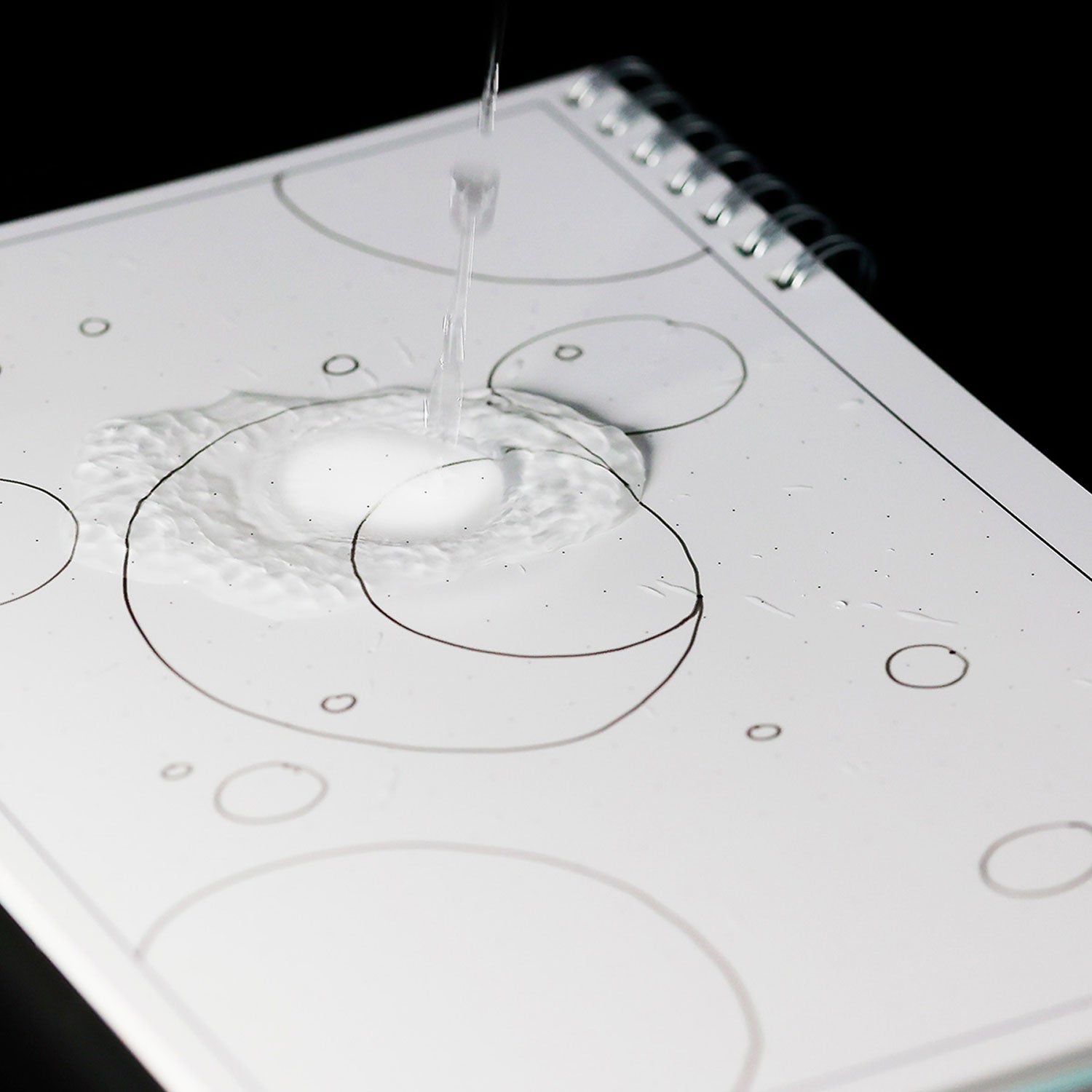
Effacez
À l'eau
Un tissu humidifié est le meilleur moyen pour effacer et conserver dans la durée votre carnet réutilisable.
Vous pouvez effacer vos notes quand vous le souhaitez, mais nous vous recommandons de les effacer régulièrement (tous les 3 mois) afin de faciliter la procédure.
Conseil : Ne pas utiliser un tissu sec pour effacer vos notes lorsque l'encre n'est pas totalement sèche, ni de lingettes alcoolisées ou toutes autres solutions contenant des produits chimiques.
Veillez à ce que les pages soient bien sèches avant de refermer le cahier pour éviter qu'elles ne se collent entre elles.

Clear
In the heat
Easily and quickly erase your notes using a hairdryer. The ink disappears with heat (+70°C)
Tip: Be careful not to erase your notes on the back of the page.
Avoid using the hair dryer on a damp page to prevent it from curling.

Clear
With the eraser
Present on your pen for precise correction.
Tip: When erasing with the eraser, be sure to wait until the ink is dry for effective erasing.
Avoid pressing too hard so as not to alter the printing of the page.

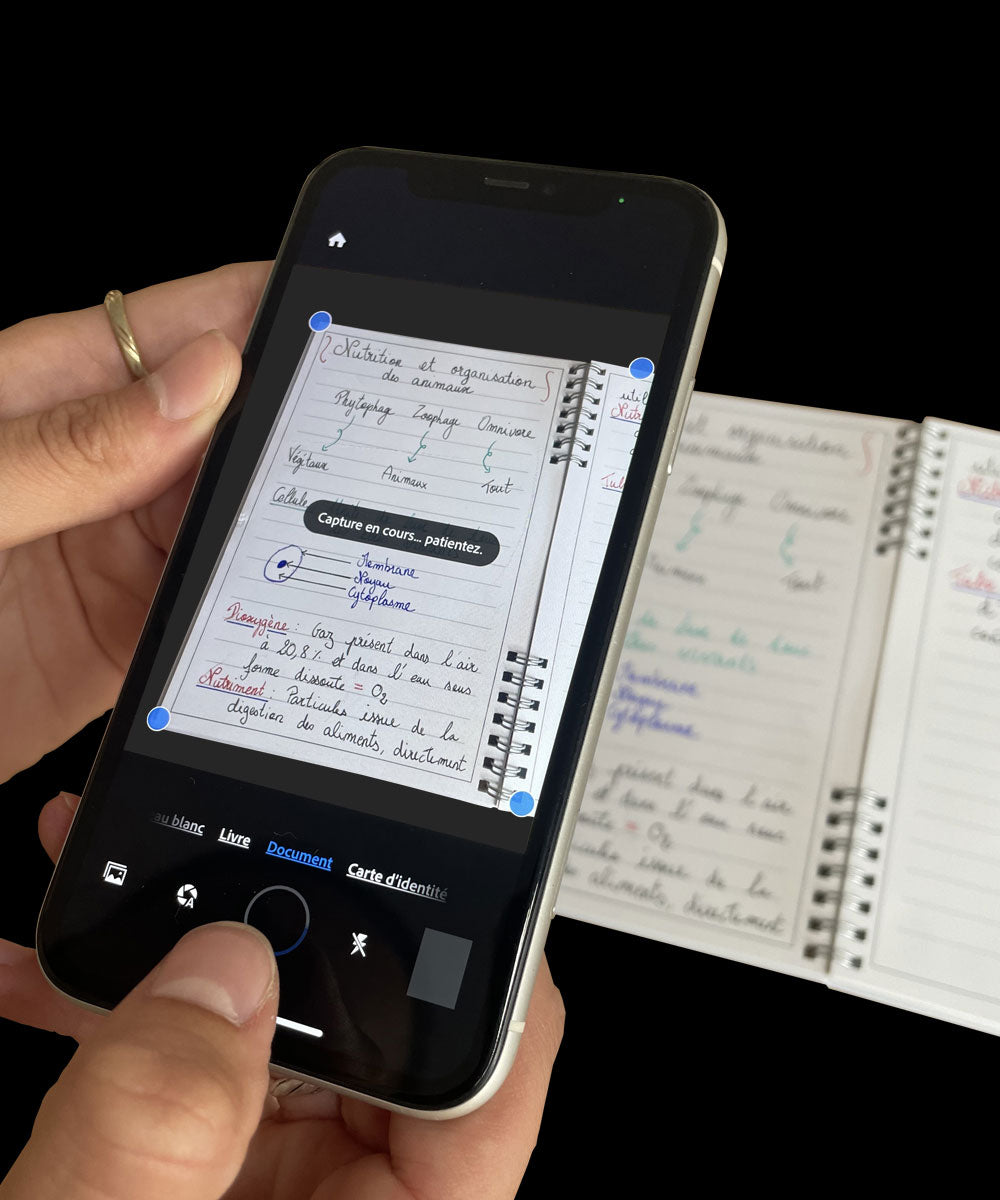
With Adobe Scan
The application will automatically crop after scanning the page.
The application supports OCR function.
Save, organize, share
Documents are saved in the application in PDF / JPG format.
Images can be stored, moved, shared etc...
With Adobe Scan
The application will automatically crop after scanning the page.
The application supports OCR function.
Save, organize, share
Documents are saved in the application in PDF / JPG format.
Images can be stored, moved, shared etc...